You can cancel your hosting plan directly through the ClickPress site management dashboard. Before doing so, please ensure you have deleted all websites associated with the hosting plan.
Delete your WordPress website
Step 1: Select the website you want to delete on the My Websites page.
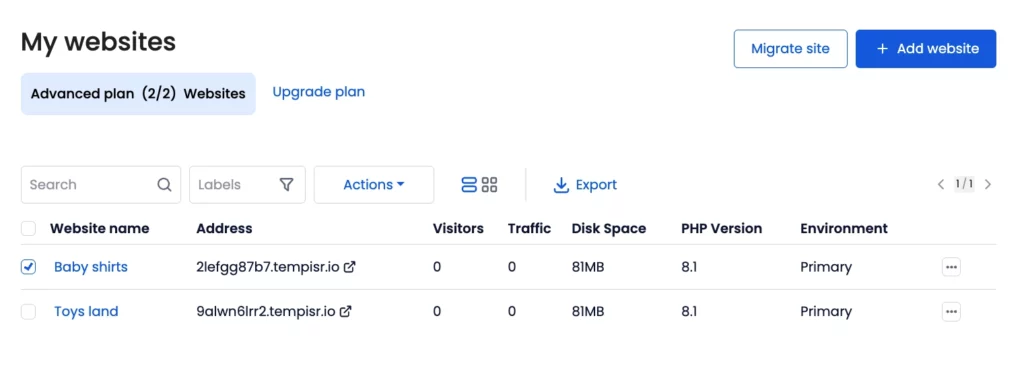
Step 2: Click on the Settings tab.
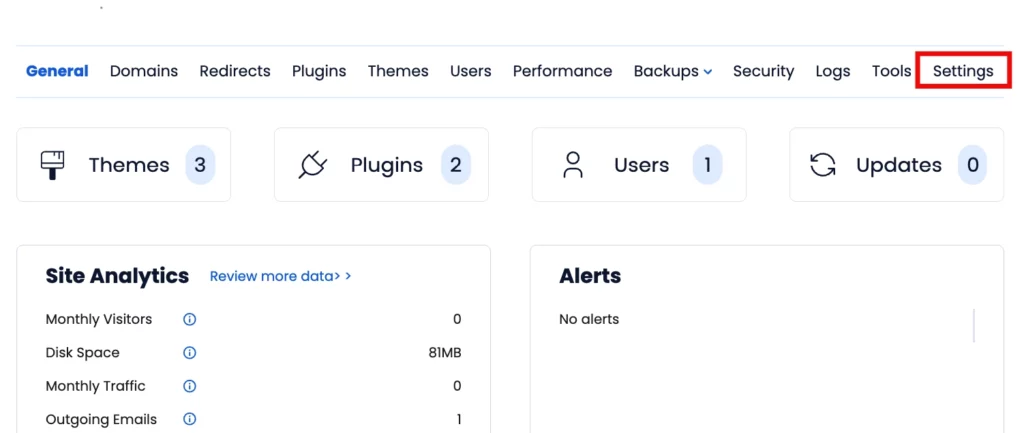
Step 3: Scroll down and click the red ‘Delete’ button.
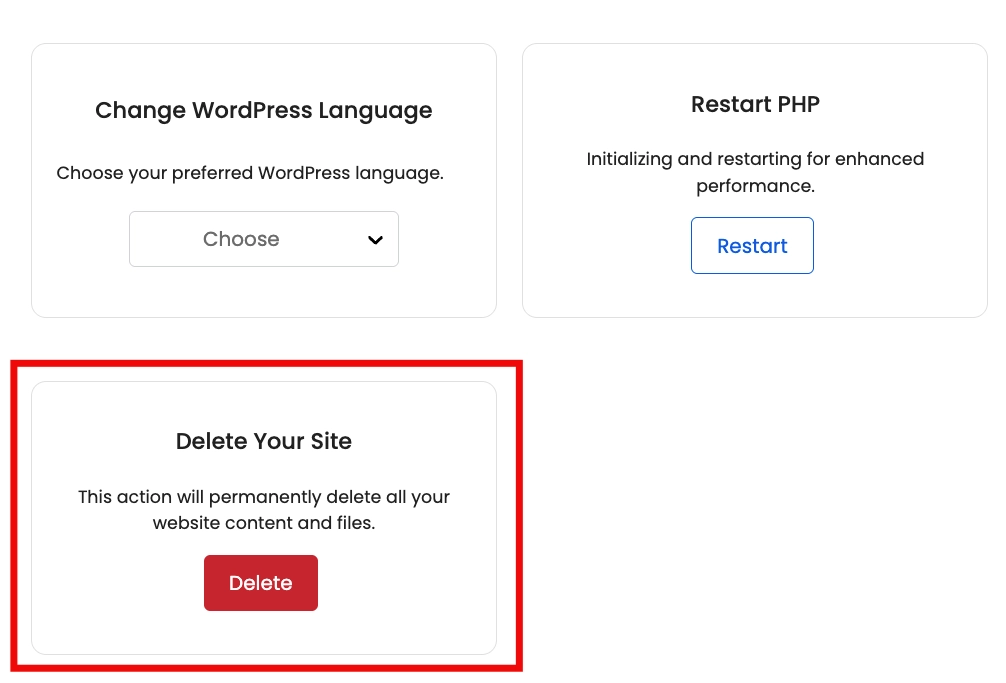
Step 4: Type your website name in the text field, for example, “Baby shirts,” and click the delete permanently button.
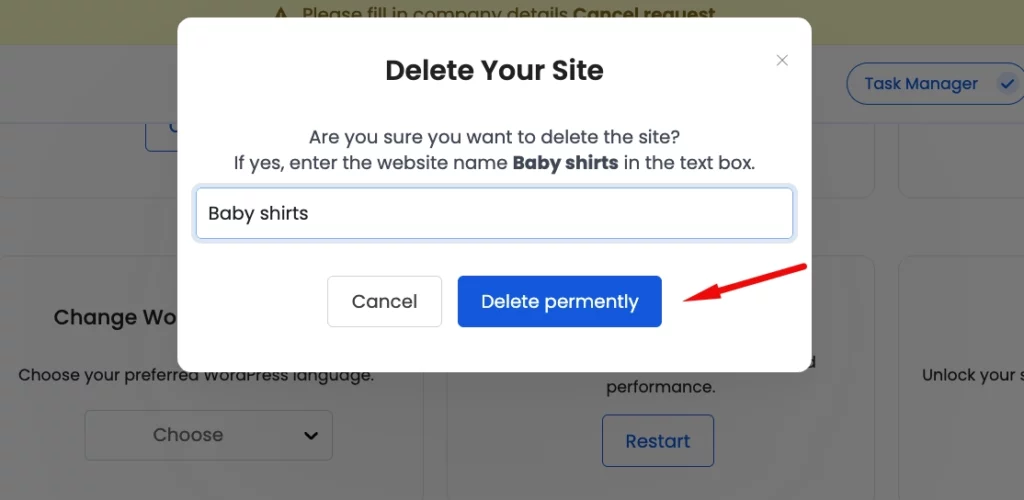
Cancelling Your Hosting Plan
Step 1: Click on the billing icon on the left side of the dashboard. Scroll down and click the Delete Plan button.
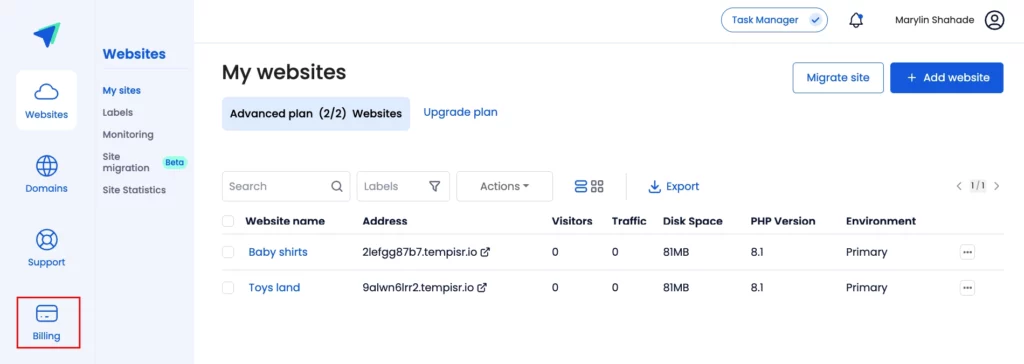
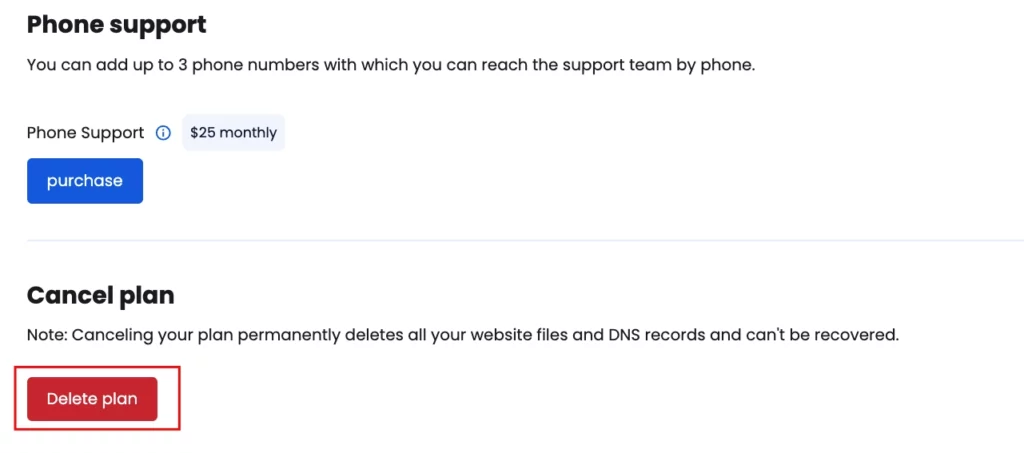
Step 2: Type ‘Delete’ in the text box. Once you’ve done this, click the Delete Plan button to finalize the cancellation.
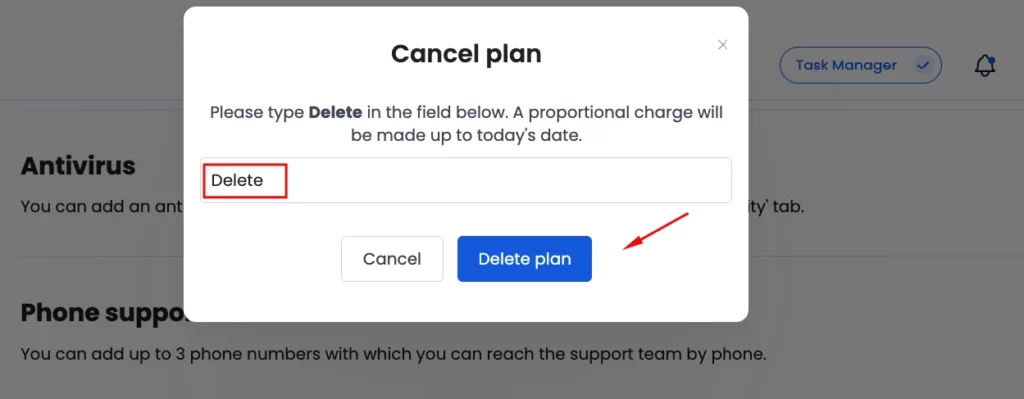
Our support team can always assist you through live chat or by submitting a support ticket via the interface. We are here to help with any questions or issues you may have.
