Delete your WordPress website
Through the ClickPress site management dashboard, you can quickly delete your WordPress site with just a few clicks. Here’s how to do it:
Critical: Please be aware that once you delete your website, all the data, files, images, and content will be permanently deleted and cannot be restored.
Step 1: Select the website you want to delete on the My Websites page.
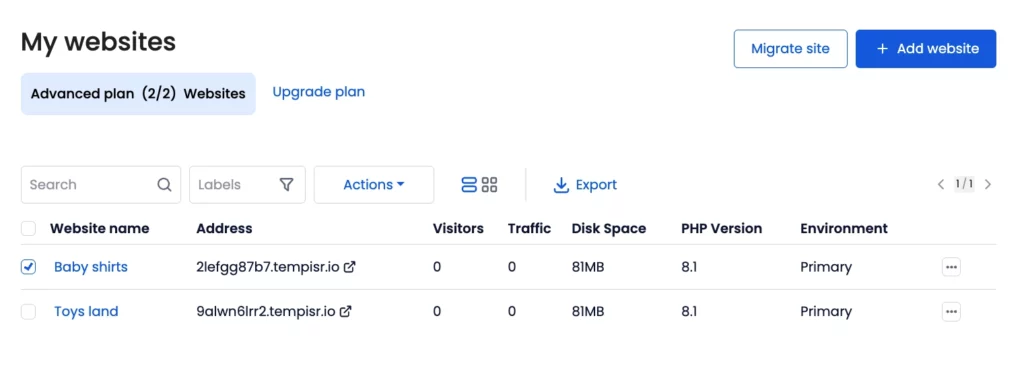
Step 2: Click on the Settings tab.
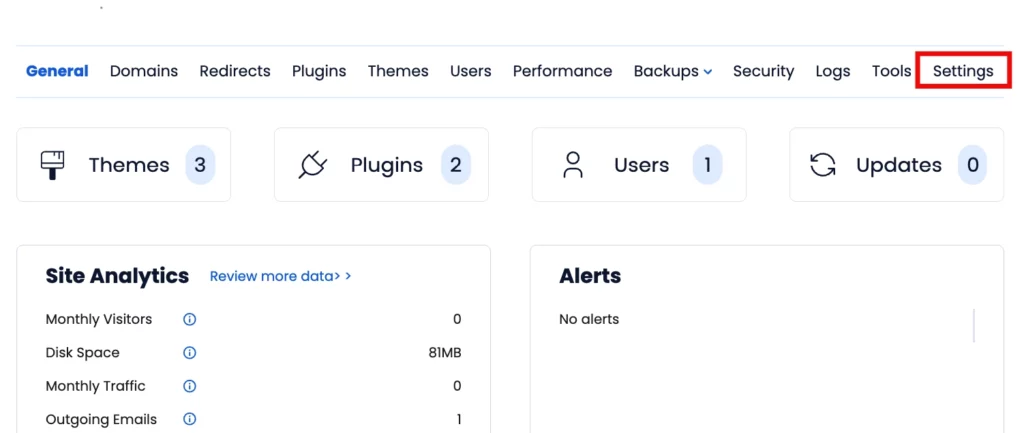
Step 3: Scroll down and click on the red ‘Delete button’.
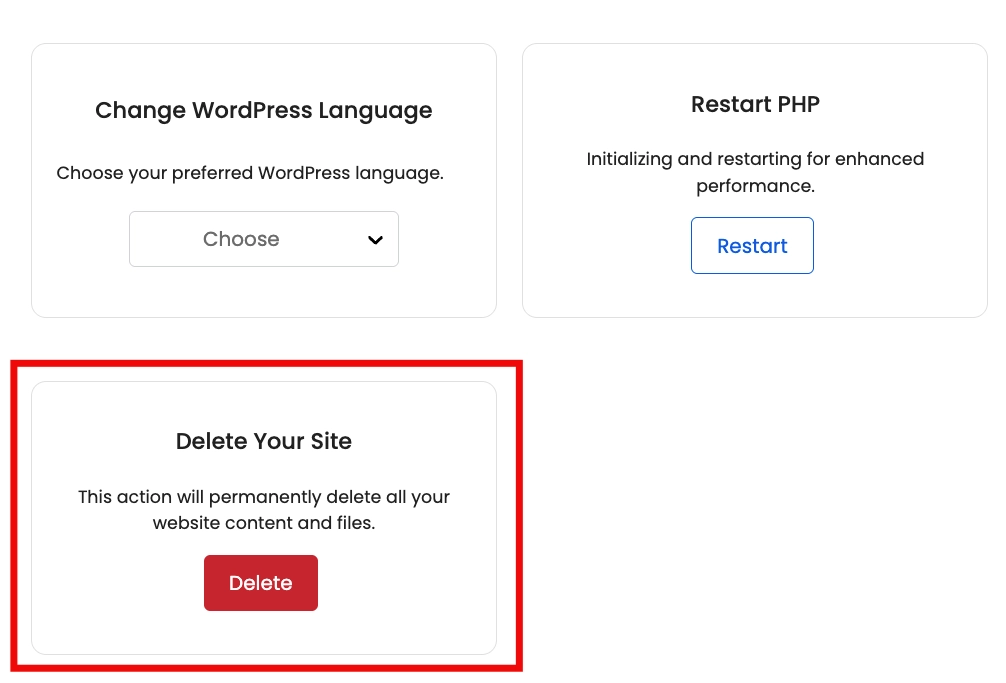
Step 4: Enter your website name in the text field (e.g., “baby shirts”) and click the “Delete Permanently” button.
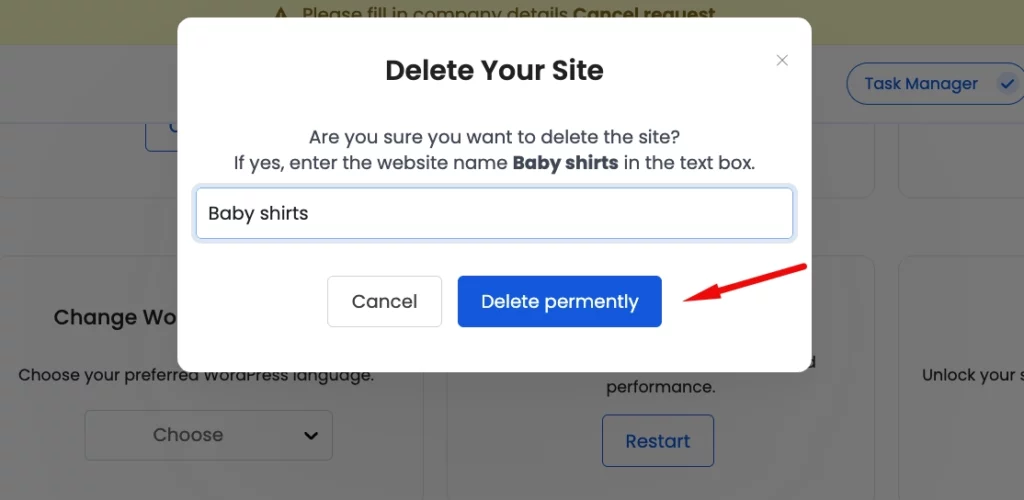
Remember, you can create a new WordPress site in under two minutes! Our support team is always available to assist you with any questions or issues through live chat or by submitting a support ticket via the site management dashboard.
