ClickPress offers a 30-day free trial exclusively for new customers, giving you full access to our premium hosting services. This risk-free trial allows you to experience dedicated, fast hosting, enhanced website performance, top-tier security, and expert support—without any commitment.
[Video-HLS id=1]
Get a 30-day free trial
To claim your free trial period, simply follow these steps:
Step 1: Visit the ClickPress website and click the ‘Start free’ button on the homepage.
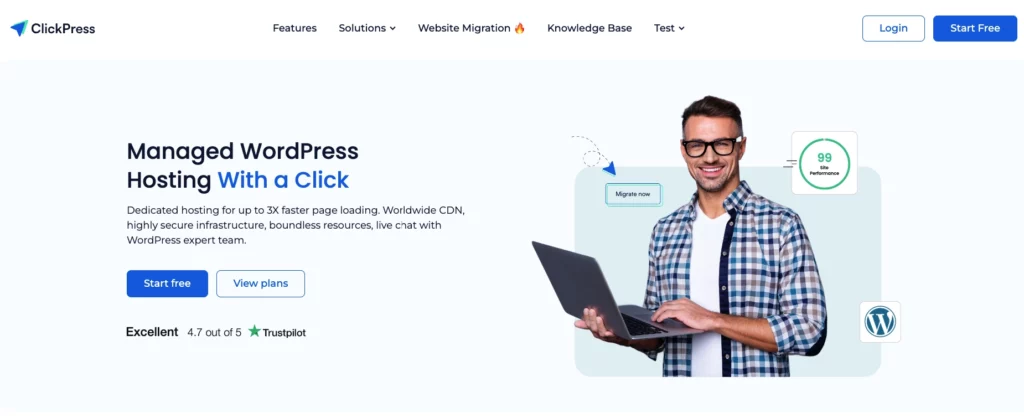
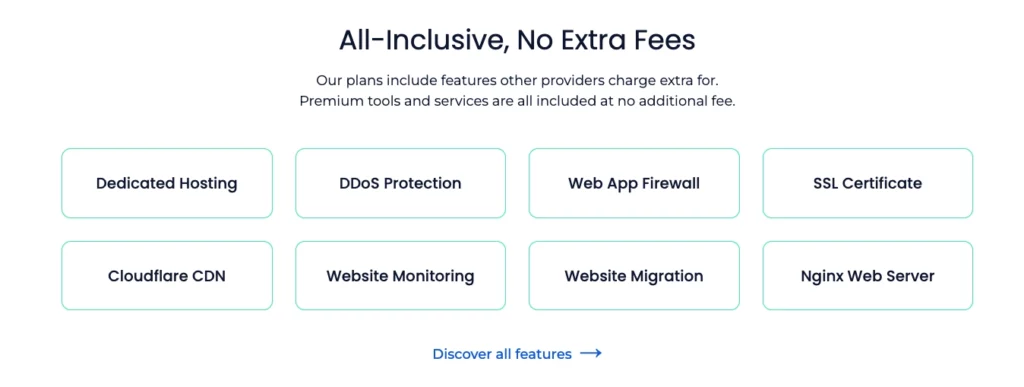
Step 2: Select the hosting plan that best suits your website’s needs, considering factors such as traffic, number of visitors, disk space, and websites, then click the “Start free” button.
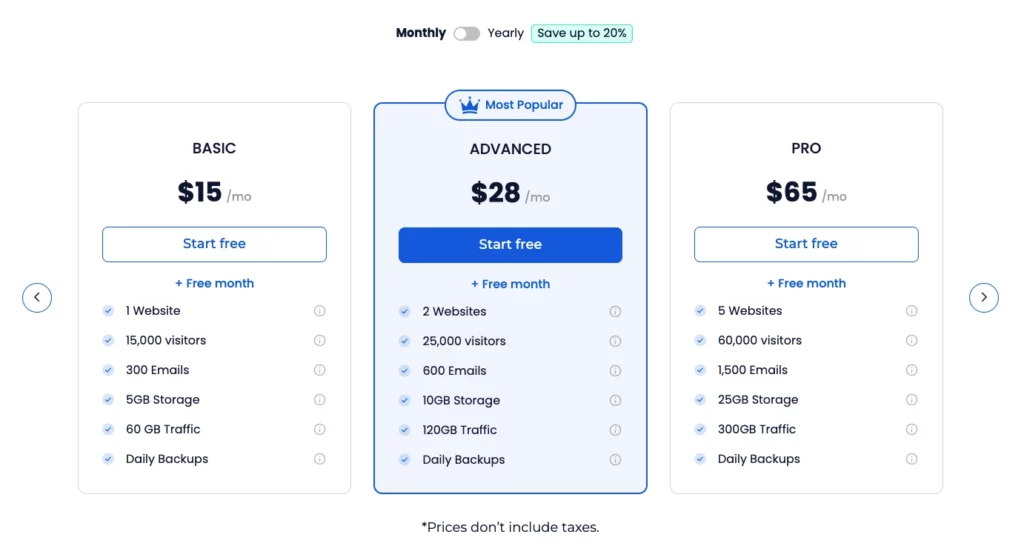
Step 3: Enter your full name, email address, and country, and create a secure password to set up your ClickPress account.
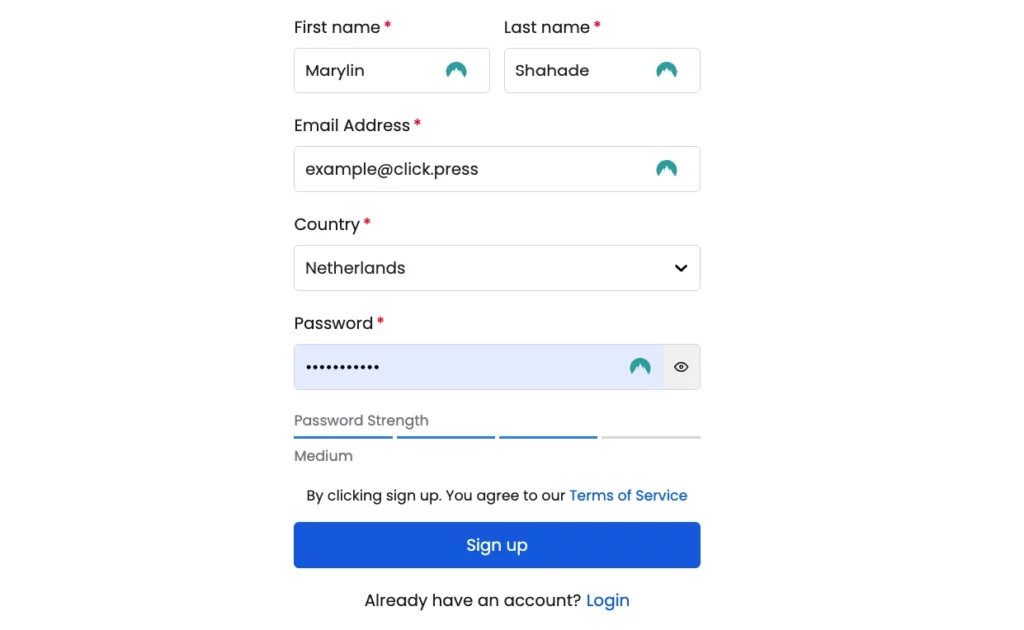
Step 4: Enter your phone number to receive a one-time code. This step verifies your account and ensures a secure registration process.
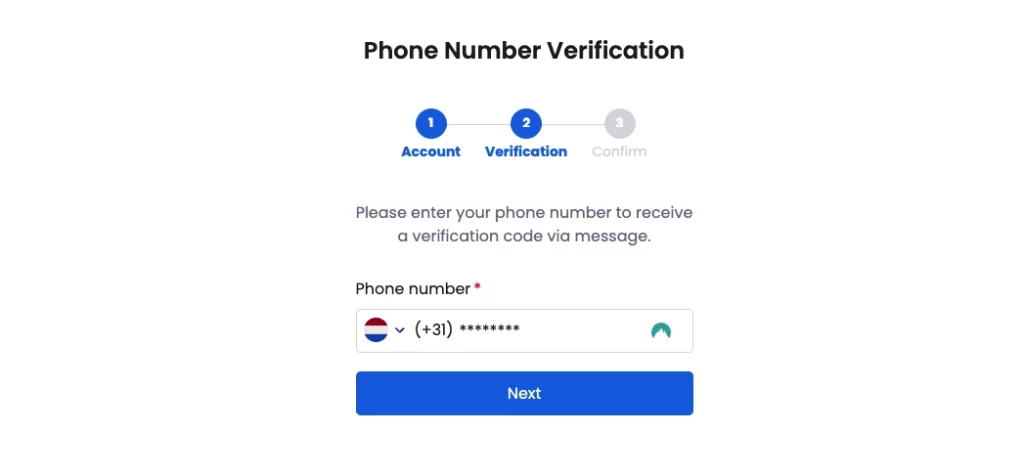
Step 5: To complete the verification process, verify your phone by entering the one-time code sent to you via SMS.
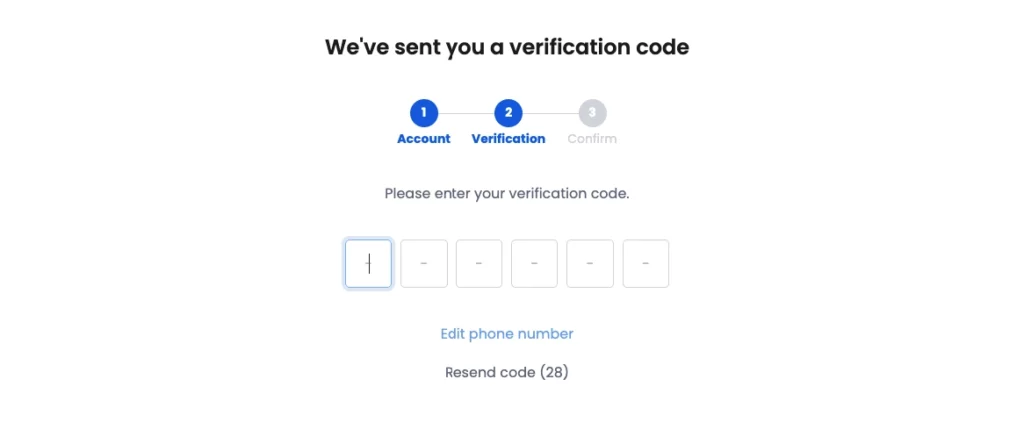
Step 6: A credit card is required for verification to start your 30-day free trial, ensuring the authenticity of accounts and preventing misuse. We will send you an email reminder 7 days before the trial ends.
Please note that after the trial, charges will be based on the hosting plan you select.
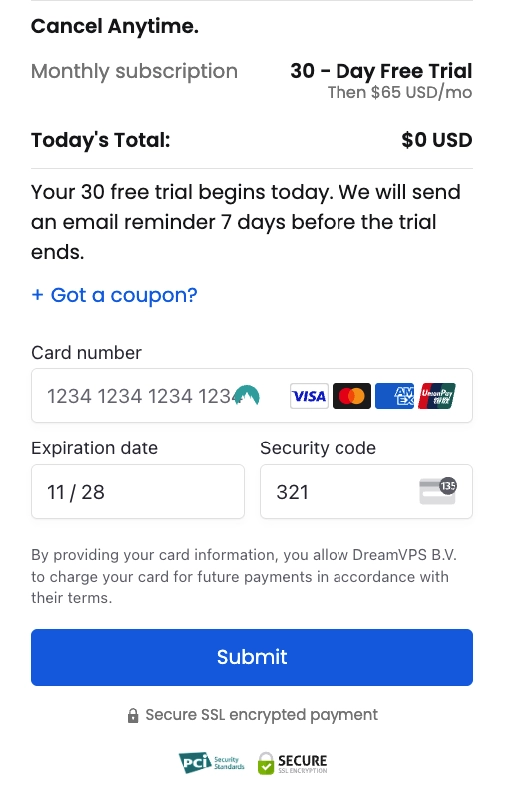
Yay! Welcome to ClickPress 👋
Now, you can create your WordPress website in less than 2 minutes and manage it like a pro. Click here to see how easily you can create your website.
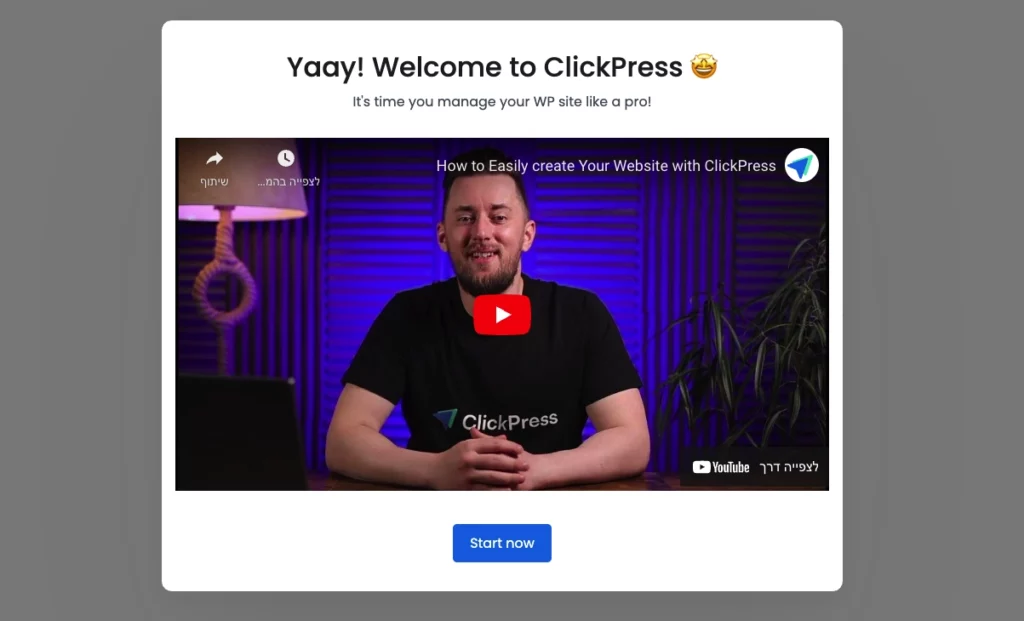
Our support team is always available to assist you with any questions or issues through live chat or by submitting a support ticket via the site management dashboard.
