Watch tutorial video
Create a testing environment for your WordPress website.
Through the ClickPress site management dashboard, you can create a separate testing environment from the live website with a click. Here is how to do it:
Step 1: Choose the website you want to create a testing environment for.
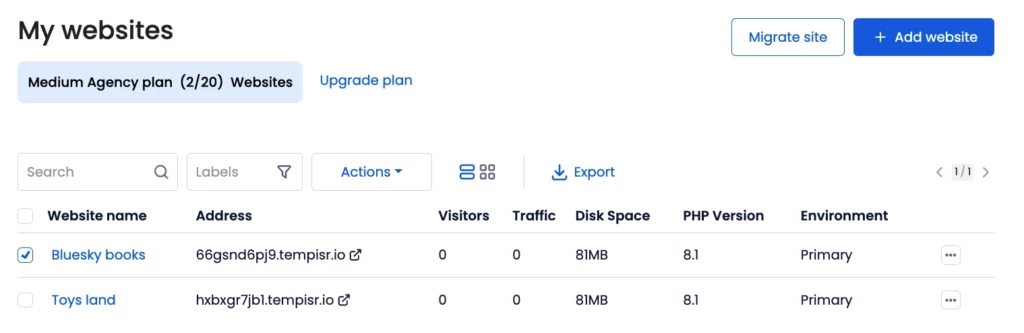
Step 2: Navigate and click on the Primary Environment. Then click on Testing Environment and select the Create button.
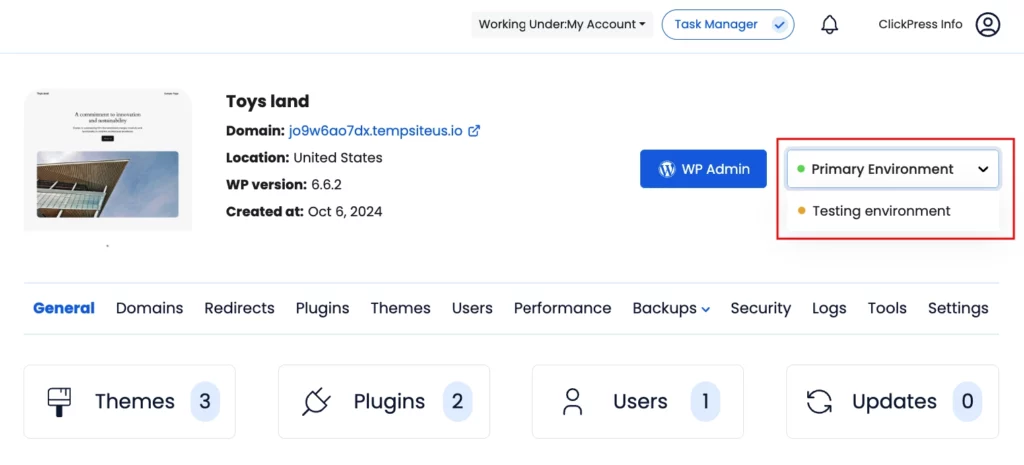
While the interface creates your testing environment, which may take up to 5 minutes, it will be in disabled mode, preventing any actions during this process.
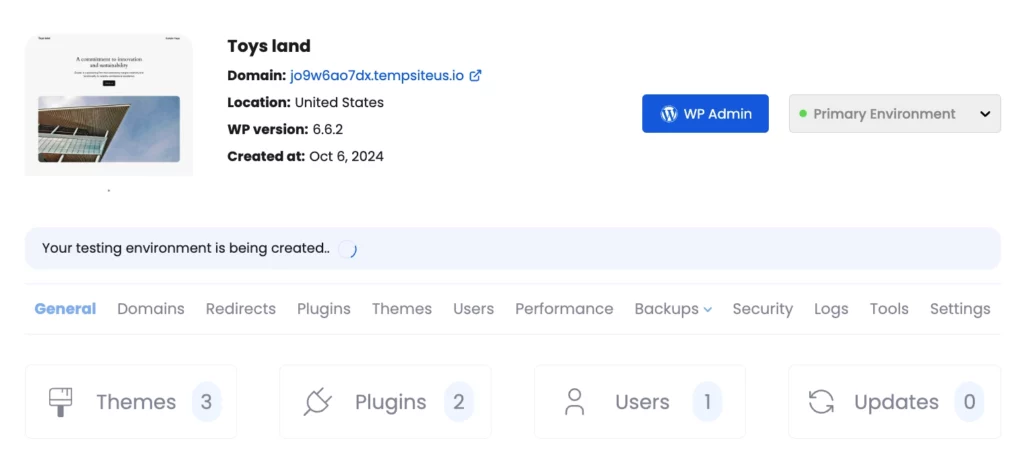
Once the testing environment is successfully created, click here to switch, and you’ll see that the website is now under the testing environment.
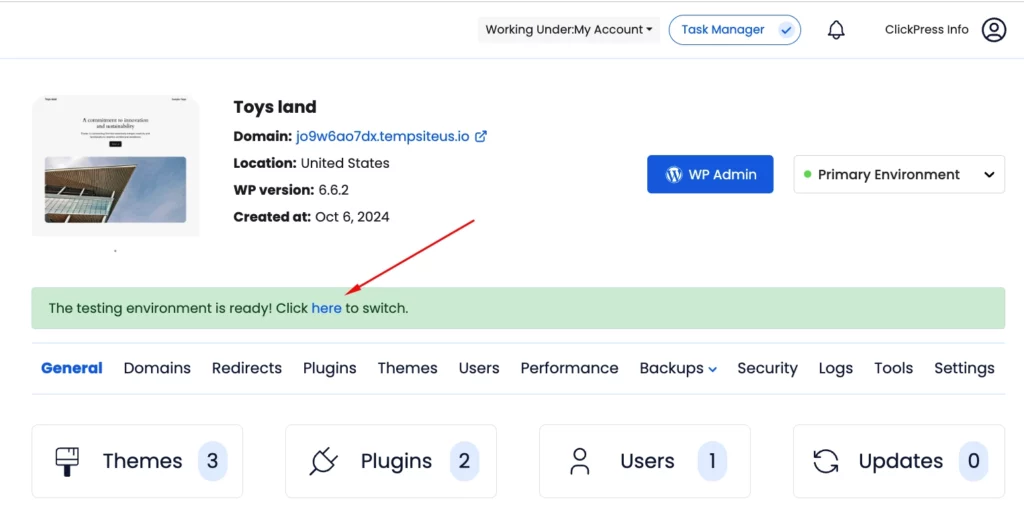
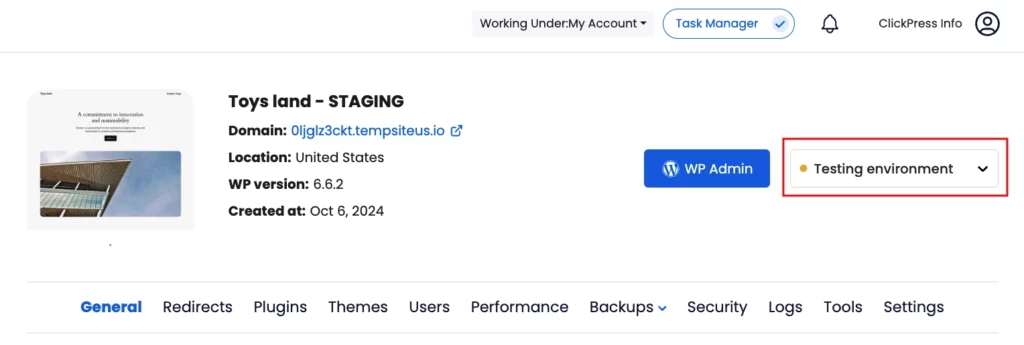
Once you’ve completed testing and want to push the updates to live production, navigate to Settings and click the Push button. Then click Yes to confirm.
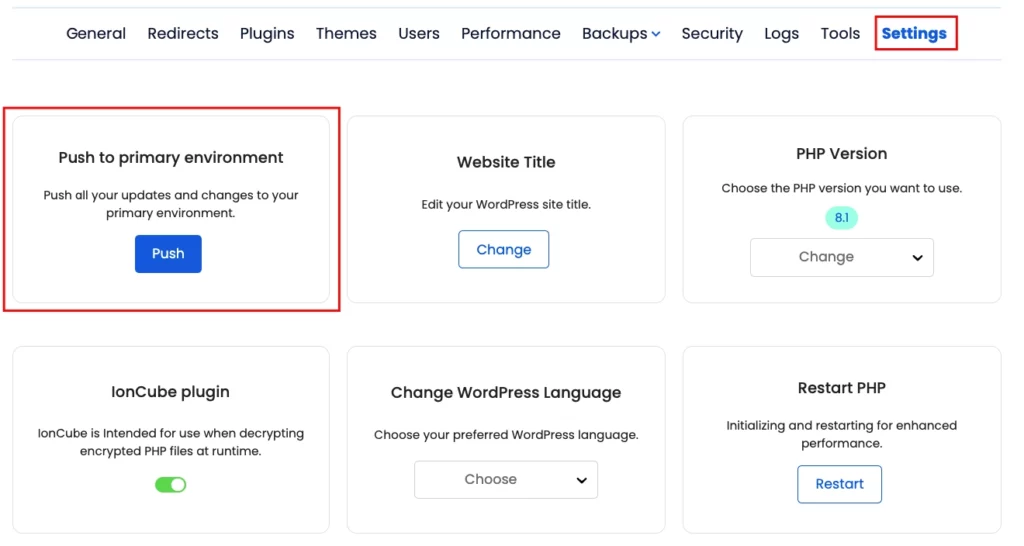
When you’re ready to delete the testing environment, go back to Settings, scroll down, and click the Delete Testing Environment button. Confirm by clicking Yes.
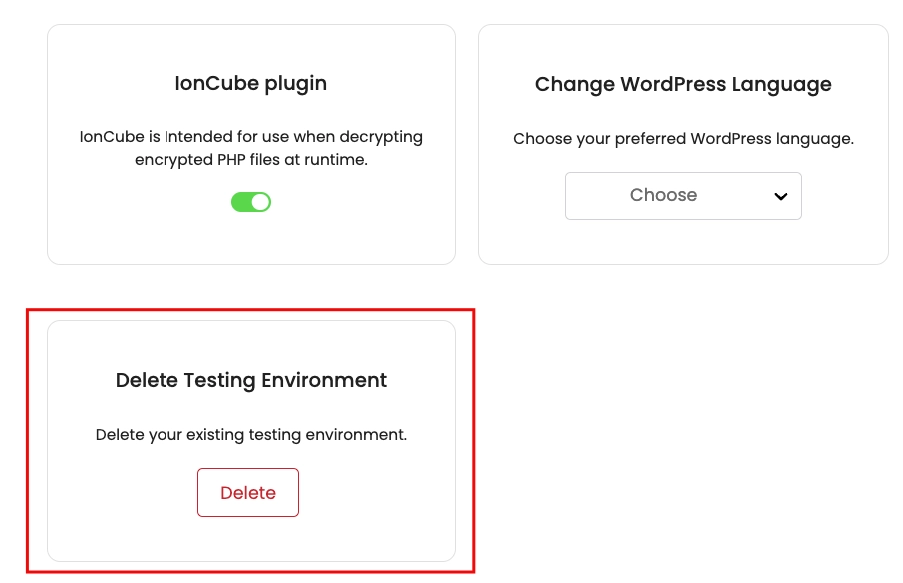
Our support team is always available to assist you with any questions or issues through live chat or by submitting a support ticket via the site management dashboard.
