ClickPress Debug mode displays detailed error messages to help developers view information about PHP errors, compatibility issues, or conflicts between plugins and themes.
Watch tutorial video
[Video-HLS id=15724]
Enable WP_DEBUD mode
Through the ClickPress site management dashboard, you can enable WP_DEBUG mode with a click. Here’s how you can do it:
Step 1: Choose the website where you want to enable WordPress Debug mode.
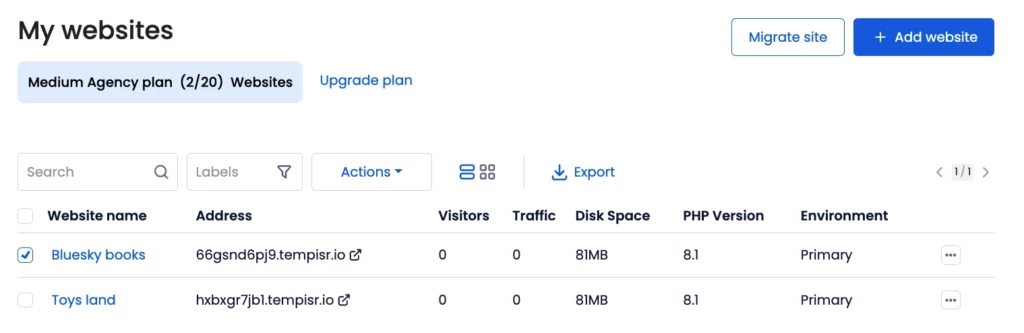
Important: We recommend using WP_DEBUG and other debugging in a testing environment to prevent visitors from seeing error messages or experiencing disruptions on your live website.
Navigate and click on the Primary Environment. Then click on Testing Environment and select the Create button.
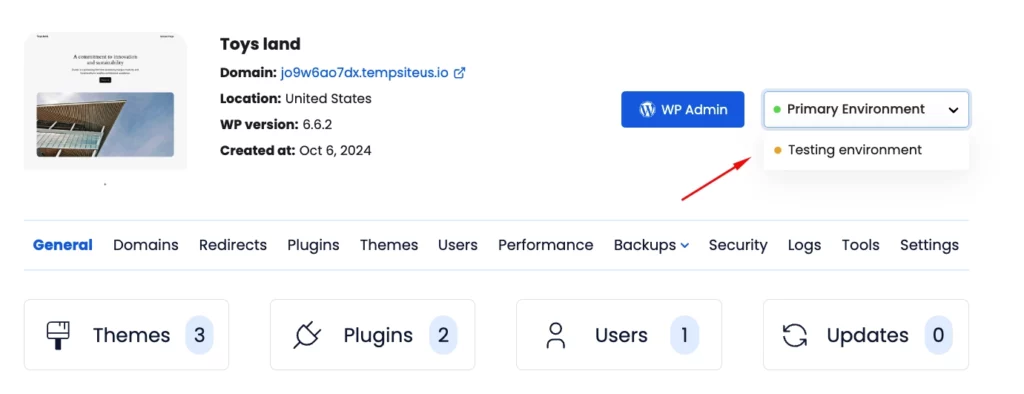
Step 2: Click on the ‘Tools’ tab, then toggle the switch to turn on debug mode.
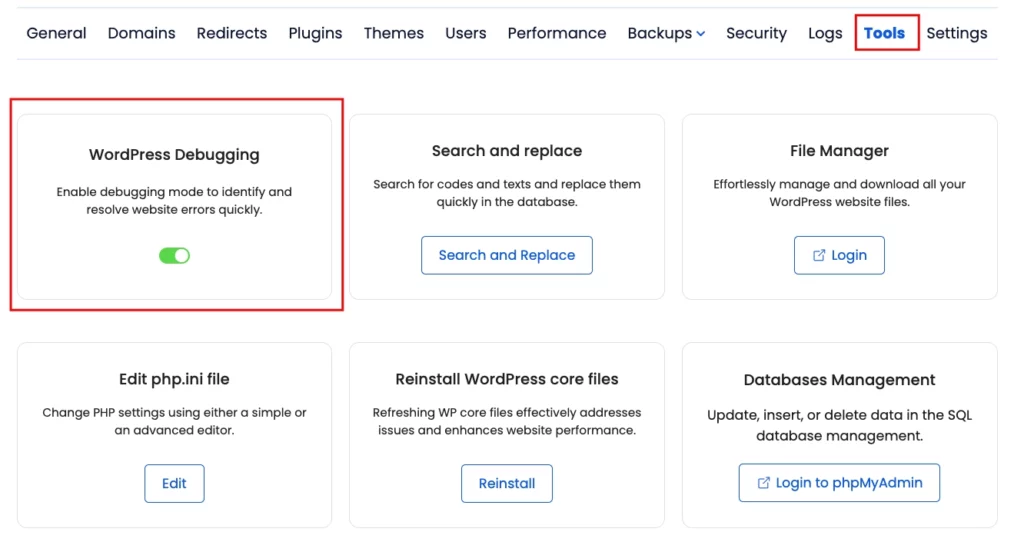
Our support team is always available to assist you with any questions or issues through live chat or by submitting a support ticket via the site management dashboard.
