How to Change your ClickPress Account Password
Here’s a quick guide on how to change your password through the interface.
Step 1: Click on the account, and then click on Password.
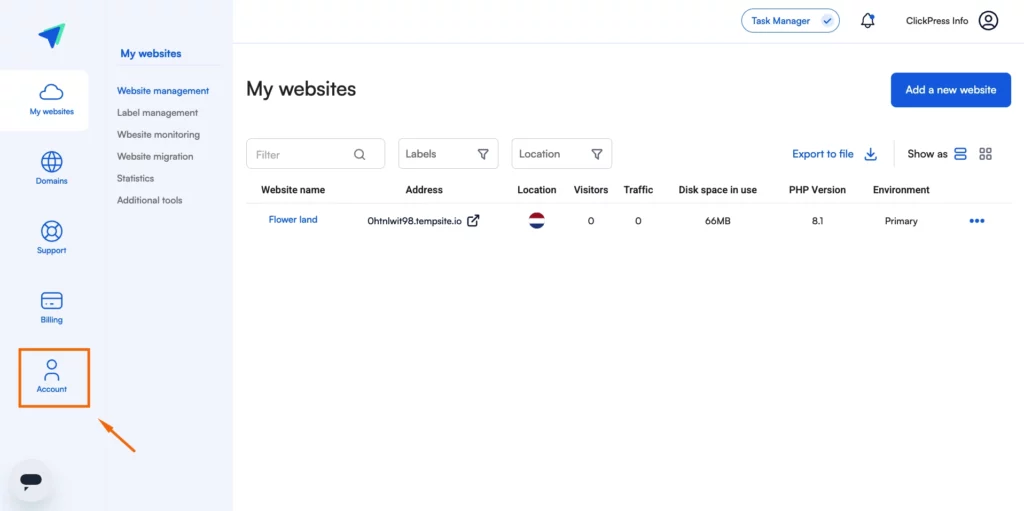
Step 2:
- Enter your old password.
- Create a new one.
- Confirm it by typing it again and clicking on the blue button Save.
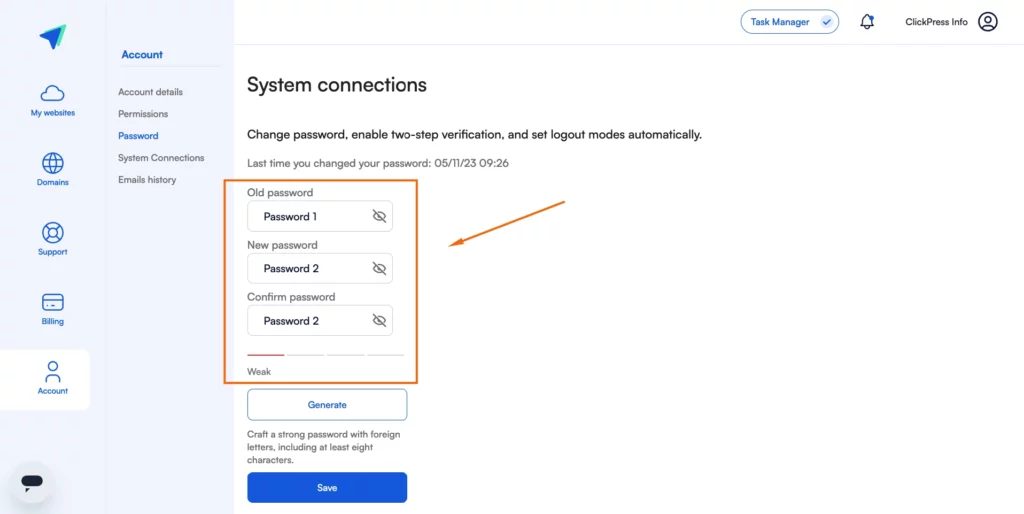
You can click the Generate button, and the system will automatically provide a strong password.
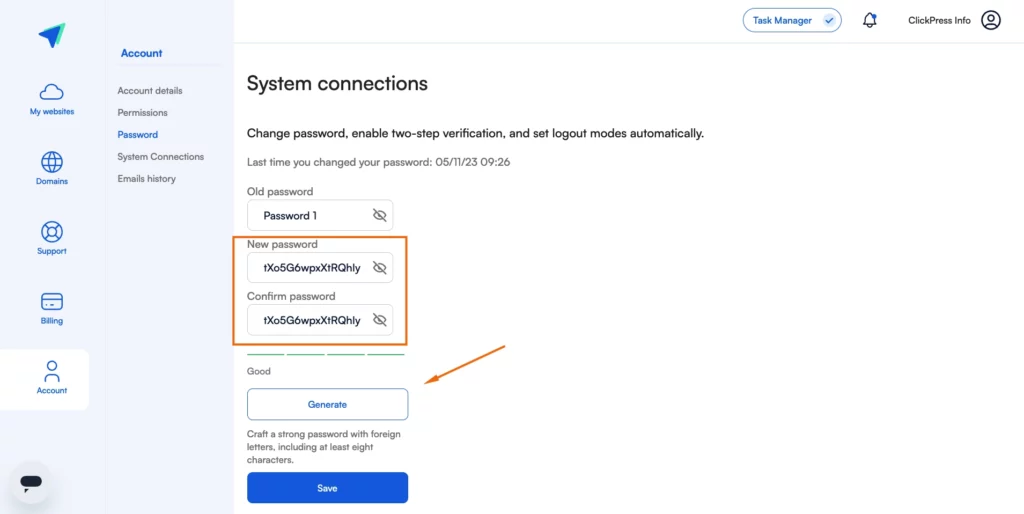
Related Articles
How To Change Hostinger DNS to ClickPress
A simple guide to changing your domain via NS referral from the Hostinger registrar to ClickPress hosting.
How To Change Namecheap DNS to ClickPress
A simple guide to changing your domain via NS referral from the Namecheap registrar to ClickPress hosting.
How To Change Domain.com DNS to ClickPress
A simple guide to changing your domain via NS referral from the domain.com registrar to ClickPress hosting.